Death by PowerPoint

You Died of PowerPoint

PowerPoint:The Most Feared Weapon in the Military
I’m sure that nearly everyone has heard the term “Death by PowerPoint,” and just as many have suffered through those hour long nightmare briefings where you consider faking going into labor just to get out of the room. And you’re a male. It’s been an ongoing problem in both the military and civilian worlds, almost from the beginning when it was created in 1987 by Robert Gaskins and Dennis Austin. But don’t blame them for all the lost hours of your life – blame the people using it. And blame those above them for enabling the problem to continue.

My question is this. Why are there so many people giving briefings who are absolutely clueless as to how to create and deliver a good one? The military prides itself on clear and concise communications and yet seems unable to apply those rules for briefings. Why is that? Think about this for a moment. List the number of briefings and the number of people-hours consumed in your unit for a calendar year. Now multiply that by the whole of the DoD. It becomes very clear that briefings are a major element of military life, so you’d think that there would be training given to Officers and NCO’s about how to create and give a good briefing. If there are courses, they either wrong or not being widely applied afterwards. How do I know that? Because “Death by PowerPoint” is still a real deal, and most of you know that what I’m saying is true.

Here are three personal accounts regarding briefings and then I’ll follow up with some helpful hints.
A number of years ago I was TDY to Edwards AFB as a representative of one of the Fighter Systems Program Offices. The program was in a critical phase getting ready to enter Initial Operating Capability. Every morning there was a briefing to the local Colonel about the status of the jets and progress towards IOC. A handful of folks had certain areas of responsibility that they had to brief in the meeting. One of these people was a hapless Captain who sat by me and always got shut down by the Colonel as soon as he started his slide deck. The Colonel would get very agitated and cut him off with just a, “Next briefer!” The Captain was visibly crushed and had no clue what he was doing wrong. The essence of the problem was that all his briefing was page after page of huge Excel spreadsheets. You couldn’t even read them on his laptop, let alone on a projected image. And they didn’t say anything useful to most of the people in the room. I pulled the Captain aside afterwards and offered assistance and told him a little about my background. He agreed and sent me the files and in about an hour created a new briefing for him. Basically, I boiled all those spreadsheets down into six bullet points on two slides. When he looked at it, he freaked out and asked what would happen if the Colonel wanted to see the data in the spreadsheets? I told him to have them ready to pull up in a separate file, but I guaranteed that the Colonel wouldn’t ask. He was still balking until I just told him that if the Colonel was unhappy with the new format, then I would stand up and take the blame. He still seemed reluctant, but the next morning used the new format. The Colonel perked up and then said, “Finally, you gave me some useful information. Great job Captain!” Strangely enough, the following day the Captain moved to another part of the conference room, wouldn’t make eye contact, and avoided me. I guess he couldn’t deal with an old ANG Master Sergeant Crew Chief helping him out. Who knows, maybe he is a Colonel now. If so, I hope he grew out of his ego.
My second account also occurred while I was in this Program but this event happened while I was at Wright Patterson AFB, where the SPO is based. At the last minute (two days’ notice) I was asked to go present at a week-long safety meeting regarding two safety issues that the aircraft had. My PowerPoint was five slides. Title, two pictures, two slides with five bullet points each. It took me 30 minutes to make and six minutes to deliver. The Colonel in charge was so elated that he asked if I could stay for the remaining four days of the conference. “I’m sorry sir, as much as I would like to (lie), I have a brand new Second Lieutenant assigned to me back at the office. And we all know how helpless new Butterbars are!” Everyone laughed harder than what I thought the joke deserved and the Colonel said, “Oh yes, we ALL know that!” My confusion changed to realization as I started to leave the room, because there at the end of the table was a brand new 2LT sitting at attention in his Dress Blues. He was turning beet red and as I passed, I said, “Sorry LT, but I guess offense intended.” Everyone laughed harder and so did he. Later I asked my newbie LT to check up on him since they knew each other, and word came back that he was fine and happy that he had a great story about some old MSgt Crew Chief who had insulted him in a high-level briefing. It had actually removed some of the tension he was feeling.

Lastly, we come to a few years later to when I was appointed Quality Assurance Chief Inspector in an fighter unit. There was a quarterly briefing which normally lasted a few hours with multiple presenters and included the aircraft maintenance group and the operations group (pilots). I had attended these briefings prior to being promoted and the QA portion normally took thirty minutes and had about the same number of slides. My Chief (E-9) told me that I would be doing the briefing from ten on because it was the Chief Inspectors job and not his. I asked if I could run it the way I wanted to, and he said that was okay with him. The QA portion of the next Quarterly took about seven minutes. I told people that I was only covering things that were issues and if I didn’t talk about something then that meant the status was good. I had five slides in total. The room was stunned when I finished so quickly, asked for questions (there were none) and sat back down. Afterwards the commander approached me and told me that the briefing was excellent and that he wished everyone would do theirs that way.
On the way back to the shop after the next Quarterly briefing, my E-9 told me to stop doing them that way because it made our shop look like it wasn’t doing any work. I laughed at him and then realized he was serious. He took the briefing back after that and started doing them again himself.
So, what lessons can we learn here?
Know Your Audience:
Understand the specific needs and interests of those you're briefing and tailor your content to that. An engineering group may need to know what metal a particular aircraft part is made from. A General in charge of the whole acquisition program normally doesn’t because they are just interested in the 30,000 ft view. They have people down in the weeds handling the minute details. And a group of aircraft mechanics will just get hostile if you put useless info to them in your briefing.
The main problem that lots of briefers have is that they aren’t presenting to impart critical information, they are briefing with the intent to impress others with their depth of knowledge on a given subject. It’s a time to look good in front of the boss or other influential people who can help their career. If you disagree, then please explain the reason for someone saying, “Just to piggyback on what the boss just said..” And sometimes multiple people will piggyback on the piggyback. Why in the world do you think you look like a good leader by repeating what was just said? Truth be told, all your subordinates are mentally, and sometimes literally, rolling their eyes.

And in all fairness, briefers often create presentations based on what they’ve seen others do. They have just never been taught the right way to do it. A misdrawn blueprint results in lots of defective aircraft parts.
So, customize your briefings to things that people truly need to know that they don’t already know. Think back to all the briefings you’ve attended where you already knew 90% of the info. So why do we insist on covering stuff people already know. Fire extinguisher training was a mandatory annual requirement in the Air Force. I had to take it 38 times. Honestly? If I didn’t get it by the third year, I sure wasn’t going to understand it at year 38. And how many people brief the content of an e-mail that everyone got the week before?
Be Concise and to the Point:
Present only the most critical information and avoid unnecessary details. That applies no matter who you are briefing. Just because you find it interesting, Cliff Claven, doesn’t mean everyone else does. Details and supporting data should reside elsewhere, not in your PowerPoint. And should you be tempted to add and “interesting tidbit,” don’t. Just don’t. Say what you gotta say and then sit down. Period.
Be Transparent and Honest:
One of the biggest fears of doing a briefing is the fear of being asked a question that you don’t know the answer to. Briefers are afraid that they will appear incompetent, and this leads to massive PowerPoint slide decks that cover every single detail in an attempt to proactively reduce any uncomfortable questions. Here’s a little hint. You will gain credibility by saying that you don’t know the answer, but you will find out and communicate it back via e-mail or at the next meeting. The absolute worst thing to do is make something up because there is often someone who does know the answer but keeps quiet. They will then tell everyone else that you made something up and your credibility will be shot.
The funny thing is that often when you offer to find the answer and get back to everyone, the person who asked the question will often say not to do that. Basically, the question wasn’t really that important to them. It makes you wonder if it wasn’t that important, then why did they ask it in the first place? I can think of a few reasons but that’s another article.
Avoid sugarcoating or providing misleading information. Sugarcoating information shows a lack of integrity and is a prime indicator of careerism. And it’s detrimental to the force and the country we serve. I will say no more except to say that sugar coating is another term for deceit, and deceit is another term for lying. Integrity and lies cannot coexist.

Stick to Time Constraints:
Stick to the allotted time frame or better yet, finish quicker. Remember why the Gettysburg Address was so powerful. One reason was because of its’ brevity. The orators of the era would speak for literally hours at a time. Lincoln spoke for a few minutes.
Listen – generally speaking, people hate briefings, and the longer you go, the more they are going to hate it and shut down. In effect, you are talking to an audience who isn’t listening. In what world does that make sense?
Also, if you go long, you force the others following you to rush, or even possibly have their briefing cut out. I’ve had this happen to me and let me tell you, I didn’t have nice thoughts about that windbag who rambled on about meeting Chuck Yeager at an airshow, and the presentation I worked on for weeks was cut due to time. It’s just plain humiliating and crushes morale. If you can’t stick to briefing time allotments, then please, in the name of General Curtis LeMay, please delegate to someone who can.
Have a Valid Reason for a Briefing/Meeting:
I guess this one is the most critical. How many briefings/meetings do you attend on an annual basis that are a complete waste of time, you don’t learn anything new, or most of the information doesn’t apply to you? 80%? 60%? Here’s the question. If any of the above are happening, then why are we having those meetings/briefings? Oftentimes it’s just because we always had the meetings, and they are just habit. In other cases, it’s a way for the boss to interact with her/his kingdom and to be seen by their boss as doing “boss” work.
In one of my groups, I told my people that we were halting regular meetings and the only time we would meet formally was when there was something big or concerning happening that we needed to discuss as a group. Otherwise, I had an open-door policy, and my folks could come into my office literally any time the door was open. Exceptions were if someone else was in there or I was on the phone or hadn’t had my second cup of coffee yet. Lol! We had all the communication we needed and only met a few times a year when events dictated. Nobody complained about a lack of meetings.
I’ve often said that if I was ever in charge of the DoD or a corporation that my first order would be for everyone to provide a list of all their meetings and briefings. Then reduce the number by 50% in the next 90 days. Then in the following 90 days to reduce the duration of the remaining meetings by 50%. Be honest here. Would doing that have any detrimental effect on the force? Do you suppose that it might actually boost morale? If there isn’t a good reason for a briefing/meeting, then cut it.
But I guess that those who brief to look knowledgeable or to look like boss material might not like a reduction. Otherwise, how would they shine?
About Challenge Coin Nation
We at Challenge Coin Nation are a veteran founded company and are honored to be able to continue serving our brothers and sisters in arms all over the world. We sell many different military themed items, but challenge coins are our specialty. Check out some of our items below. Oh, and you might ask, “How much is shipping?” That’s an easy question. Shipping is free – worldwide!
Shop for more coins at these pages:
Challenge Coin Nation Challenge Coins
Challenge Coin Nation Stock Challenge Coins
Challenge Coin Nation Custom Coins
Challenge Coin Nation Blue Falcon Military Coin
Shop for more military products and gifts at these pages:
Challenge Coin Nation Morale Patches
Challenge Coin Nation Custom Morale Patches
Challenge Coin Nation Stock Morale Patches
Challenge Coin Nation Officially Retired Morale Patch
Challenge Coin Nation Challenge Coins
Challenge Coin Nation Stock Challenge Coins
Shop for more aircraft flags and military gifts at these pages:
Challenge Coin Nation Stock Morale Patches
Challenge Coin Nation Challenge Coins
Shop for stickers and zaps at these pages:
Challenge Coin Nation Stickers
The History and Uses of PowerPoint
PowerPoint is one of the most widely used presentation software applications in the world, a cornerstone of business, education, and professional communication. From its inception in the late 1980s to its current status as a ubiquitous tool, PowerPoint has transformed the way people present information and ideas. This article explores the history, development, and various uses of PowerPoint, highlighting its impact on communication and presentation practices.
The Origins of PowerPoint
The story of PowerPoint begins in the 1980s, a time when personal computers were becoming more accessible and software development was burgeoning. The original concept for PowerPoint was created by Robert Gaskins and Dennis Austin at Forethought, Inc., a software company based in Silicon Valley. The idea was to develop a program that could help users create visual presentations using slides.
Development and Launch
The initial version of PowerPoint, known as "Presenter," was developed for the Macintosh computer and released in 1987. It allowed users to create overhead transparencies for projectors, a common presentation format at the time. In 1987, Microsoft recognized the potential of the software and acquired Forethought, Inc. for $14 million. With this acquisition, the program was renamed PowerPoint and integrated into Microsoft's suite of office applications.
Growth and Expansion
After its acquisition by Microsoft, PowerPoint underwent significant development and improvements. The software was made available for Windows computers in 1990, which coincided with the launch of Microsoft Office. This move solidified PowerPoint's position as a key component of the Office suite, alongside Word and Excel. Over the years, PowerPoint continued to evolve with new features, enhanced graphics, and improved user interfaces.
The Evolution of PowerPoint
PowerPoint's journey from a simple presentation tool to a sophisticated platform for visual communication has been marked by numerous updates and innovations. Let's explore the major milestones in its evolution.
PowerPoint 2.0 and 3.0
The release of PowerPoint 2.0 in 1988 introduced color slides, a significant enhancement from the monochrome presentations of its predecessor. This version allowed users to create more visually appealing and engaging presentations. PowerPoint 3.0, released in 1992, added support for video and audio clips, further expanding the capabilities of the software.
PowerPoint 95 and 97
With the release of PowerPoint 95, the software became a fully 32-bit application, improving performance and stability. PowerPoint 97 marked a major breakthrough with the introduction of Visual Basic for Applications (VBA), enabling users to automate tasks and create custom functionalities. This version also introduced the concept of "slideshows," allowing users to create dynamic, self-running presentations.
PowerPoint 2000 and XP
PowerPoint 2000 brought internet integration to the software, enabling users to publish presentations to the web and share them online. PowerPoint XP (2002) introduced "Task Panes," which provided quick access to frequently used features and tools. This version also improved collaboration features, making it easier for multiple users to work on a presentation simultaneously.
PowerPoint 2007 and the Ribbon Interface
The release of PowerPoint 2007 marked a significant redesign with the introduction of the Ribbon interface. This new interface organized tools and features into tabs, making it easier for users to navigate and access functions. PowerPoint 2007 also introduced support for new file formats, including the XML-based .pptx format, which improved compatibility and reduced file sizes.
PowerPoint 2010 and Beyond
PowerPoint 2010 introduced several new features, including the ability to embed and edit videos directly within presentations, enhanced transitions and animations, and improved collaboration tools. Subsequent versions of PowerPoint continued to build on these advancements, with PowerPoint 2013, 2016, and 2019 introducing features such as cloud integration, real-time collaboration, and advanced design tools powered by artificial intelligence.
The Uses of PowerPoint
PowerPoint's versatility and ease of use have made it a popular choice for a wide range of applications across various fields. Its impact extends beyond traditional business presentations, influencing education, academia, marketing, and more.
Business and Corporate Presentations
In the business world, PowerPoint is a staple tool for creating presentations used in meetings, conferences, and sales pitches. It allows professionals to convey complex information through visuals, charts, and diagrams, making it easier for audiences to grasp key points. PowerPoint's ability to incorporate multimedia elements such as images, videos, and audio clips enhances engagement and helps deliver impactful messages.
Education and Teaching
PowerPoint has become an invaluable tool in the field of education. Teachers and educators use it to create engaging lessons and lectures, incorporating visual aids to enhance understanding. The software enables instructors to present information in a structured and organized manner, catering to different learning styles. Additionally, PowerPoint's interactive features, such as hyperlinks and quizzes, promote active learning and student participation.
Academic and Scientific Presentations
In academia, PowerPoint is widely used for presenting research findings at conferences, seminars, and workshops. Researchers and scientists can showcase their work through slides that highlight key data, methodologies, and conclusions. PowerPoint's ability to create professional-looking presentations with minimal effort has made it an essential tool for academics seeking to share their insights with peers.
Marketing and Advertising
PowerPoint is a powerful tool for creating marketing materials and advertising campaigns. Marketers use it to design visually appealing presentations that communicate brand messages and product features. The software's animation and transition capabilities allow for dynamic storytelling, capturing the attention of potential clients and customers. PowerPoint presentations can also be converted into videos for online marketing efforts.
Personal and Creative Projects
Beyond professional applications, PowerPoint is also used for personal and creative projects. Individuals use the software to create slideshows for special occasions such as weddings, birthdays, and family gatherings. PowerPoint's flexibility allows users to customize presentations with personal photos, music, and themes, creating memorable and personalized experiences.
The Impact of PowerPoint on Communication
PowerPoint has had a profound impact on communication practices, influencing how information is presented and consumed. Its widespread use has shaped the expectations of audiences and presenters alike, setting standards for visual communication.
Enhancing Visual Communication
PowerPoint has revolutionized the way information is conveyed by emphasizing visual communication. The use of slides, images, and graphics helps break down complex concepts into digestible parts, making it easier for audiences to understand and retain information. This shift toward visual storytelling has transformed presentations into engaging narratives, capturing the attention of viewers and leaving a lasting impression.
Standardizing Presentation Practices
As PowerPoint became more popular, it contributed to the standardization of presentation practices. The software's templates and design features provided a framework for creating consistent and professional-looking presentations. This standardization helped establish a common language for presenters, allowing them to focus on content delivery rather than design intricacies.
Challenges and Criticisms
Despite its widespread adoption, PowerPoint has faced criticism and challenges. Some critics argue that the software's templates and design constraints can lead to formulaic and uninspired presentations. Additionally, the overuse of slides and text-heavy presentations, often referred to as "Death by PowerPoint," can lead to disengaged audiences. To address these challenges, presenters are encouraged to prioritize storytelling and audience engagement over excessive slides and content.
The Future of PowerPoint
As technology continues to evolve, PowerPoint remains at the forefront of presentation software. Microsoft continues to innovate and enhance the software, incorporating cutting-edge technologies to meet the changing needs of users.
Integration with Artificial Intelligence
PowerPoint is leveraging artificial intelligence to enhance user experience and productivity. Features such as "Designer" and "Ideas" provide design suggestions and layout recommendations, helping users create visually appealing presentations with minimal effort. AI-driven tools also assist in generating content, improving accessibility, and optimizing presentation delivery.
Cloud-Based Collaboration
PowerPoint's integration with cloud services such as OneDrive and SharePoint enables seamless collaboration among users. Real-time co-authoring allows multiple users to work on a presentation simultaneously, facilitating teamwork and improving efficiency. Cloud-based features also enable easy sharing and access to presentations across devices, ensuring flexibility and convenience for users.
Interactive and Immersive Experiences
The future of PowerPoint includes a focus on interactive and immersive experiences. The software is exploring augmented reality (AR) and virtual reality (VR) integration, allowing presenters to create immersive environments that enhance audience engagement. These technologies have the potential to revolutionize presentations by providing dynamic and interactive experiences that captivate audiences.
PowerPoint's journey from a simple presentation tool to a versatile platform for visual communication has been marked by innovation, adaptability, and widespread adoption. Its impact on communication practices is undeniable, shaping how information is presented and received across various fields. As PowerPoint continues to evolve and embrace new technologies, it will remain a vital tool for professionals, educators, and individuals seeking to convey their ideas and messages effectively.
In the modern corporate and educational environment, PowerPoint presentations have become a ubiquitous tool. From classrooms to boardrooms, this software is often used to convey information, share ideas, and drive discussions. However, the overuse or misuse of PowerPoint can lead to a phenomenon often referred to as "Death by PowerPoint." This term encapsulates the negative experience many have had with presentations that are dull, overloaded with information, poorly designed, or simply ineffective. In this essay, we will explore the origins and implications of "Death by PowerPoint," the common mistakes that lead to it, and how presenters can avoid these pitfalls to deliver engaging and impactful presentations.
The Origins and Meaning of "Death by PowerPoint"
"Death by PowerPoint" is a phrase that has gained traction over the past two decades as PowerPoint became the default mode of presenting information in various settings. The term was popularized by critics of the software, who observed that many presentations were not achieving their intended effect. Instead of engaging the audience and facilitating understanding, these presentations were overwhelming, confusing, or boring.
The phrase captures the frustration and fatigue that audience members feel when subjected to poor presentations. These are often characterized by a lack of clarity, excessive detail, monotonous delivery, and an overreliance on text-heavy slides. Instead of enhancing the communication of ideas, such presentations can stifle engagement and lead to cognitive overload, where the audience is bombarded with so much information that they struggle to retain any of it.
Common Mistakes Leading to "Death by PowerPoint"
Several common mistakes contribute to the phenomenon of "Death by PowerPoint." Understanding these can help presenters avoid them and create more effective presentations.
1. Overloading Slides with Text
One of the most frequent mistakes in PowerPoint presentations is overloading slides with text. Presenters often feel the need to include every detail of their message on the slides, leading to dense blocks of text that are difficult for the audience to read and absorb. This approach not only diminishes the impact of the visual medium but also distracts the audience from the speaker's verbal message. Instead of listening to the presenter, the audience may be busy reading the slides, which can cause them to miss key points.
2. Excessive Use of Bullet Points
Bullet points are a staple of PowerPoint presentations, but they are often overused. When every slide consists of a list of bullet points, the presentation can become monotonous and uninspiring. Bullet points can be useful for organizing information, but relying on them too heavily can make a presentation feel repetitive and lackluster. Moreover, a slide filled with bullet points can create a sense of clutter, making it difficult for the audience to focus on the most important information.
3. Inadequate Visual Design
PowerPoint is a visual tool, but many presenters do not fully utilize its visual capabilities. Poor design choices, such as the use of inconsistent fonts, clashing colors, and distracting animations, can detract from the message and make the presentation hard to follow. On the other hand, a well-designed presentation with a clear visual hierarchy can help guide the audience's attention and reinforce the key points.
4. Too Many Slides
Another common mistake is creating a presentation with too many slides. When presenters try to cover too much information in a limited time, they may end up rushing through the slides without giving the audience enough time to process the information. This can lead to a disjointed presentation that leaves the audience feeling overwhelmed and confused. It's important to strike a balance between providing enough content to be informative and keeping the presentation concise and focused.
5. Lack of Engagement
A PowerPoint presentation should be a tool to facilitate communication, not a crutch that the presenter hides behind. However, some presenters rely too heavily on their slides and neglect to engage with the audience. This can lead to a one-sided presentation where the presenter reads from the slides without interacting with the audience. As a result, the presentation becomes passive and fails to capture the audience's interest.
The Psychological Impact of "Death by PowerPoint"
The negative effects of "Death by PowerPoint" are not just anecdotal; they have been studied and documented by researchers in fields such as cognitive psychology and educational theory. One key concept is cognitive load, which refers to the amount of mental effort required to process information. When a presentation overwhelms the audience with too much information, it increases their cognitive load, making it harder for them to retain and understand the material.
Research has shown that people can only process a limited amount of information at once. When a presentation is overloaded with text, bullet points, and data, it can exceed the audience's cognitive capacity, leading to cognitive overload. This can cause the audience to become disengaged, forgetful, or confused, defeating the purpose of the presentation.
Moreover, the overuse of text and bullet points can lead to what is known as the "split-attention effect." This occurs when the audience has to divide their attention between reading the text on the slides and listening to the presenter. Instead of reinforcing the spoken message, the slides can become a distraction, making it harder for the audience to focus on either the visual or verbal information.
Strategies to Avoid "Death by PowerPoint"
To avoid "Death by PowerPoint," presenters should focus on creating presentations that are clear, concise, and engaging. Here are some strategies to help achieve this:
1. Focus on Key Messages
Instead of trying to cover every detail, focus on the key messages you want to convey. Identify the most important points and build your presentation around them. Use your slides to highlight these key messages, rather than overwhelming the audience with too much information.
2. Use Visuals Wisely
PowerPoint is a visual medium, so use it to your advantage. Incorporate visuals such as images, graphs, and diagrams to illustrate your points and make the information more accessible. Visuals can help break up text-heavy slides and provide a visual representation of the information, making it easier for the audience to understand and remember.
3. Simplify Your Slides
Keep your slides simple and uncluttered. Use bullet points sparingly and limit the amount of text on each slide. Aim for one key idea per slide, and use short, concise phrases instead of long sentences. This will make it easier for the audience to grasp the main points and keep their attention focused on the presentation.
4. Engage with Your Audience
A successful presentation is not just about the slides; it's also about how you engage with your audience. Make eye contact, ask questions, and encourage participation. This will help keep the audience engaged and make the presentation feel more interactive and dynamic.
5. Practice Effective Delivery
Finally, practice your delivery. A well-prepared and confident presenter can make even a simple presentation impactful. Rehearse your presentation to ensure a smooth delivery, and be prepared to adapt based on the audience's reactions. Remember that PowerPoint is a tool to support your message, not a script to be read verbatim.
Shop for more military products and gifts at these pages:
Challenge Coin Nation Morale Patches
Challenge Coin Nation Custom Morale Patches
Challenge Coin Nation Stock Morale Patches
Challenge Coin Nation Officially Retired Morale Patch
Challenge Coin Nation Challenge Coins














Leave a comment